The ServiceNow Store is a marketplace where users can find, try, and buy certified apps and integrations to enhance their ServiceNow platform. These apps, created by ServiceNow partners and third-party vendors, improve ServiceNow’s functionality for various business needs. Knowing what the ServiceNow Store offers and how to choose the right apps can greatly boost your organization’s productivity and efficiency.
- What is the ServiceNow Store
- How to Navigate the ServiceNow App Store Effectively
- How to Choose the Best ServiceNow Store App
- How to Try ServiceNow Apps Before Committing
- How to Buy and Install ServiceNow Store Apps
- Final Words
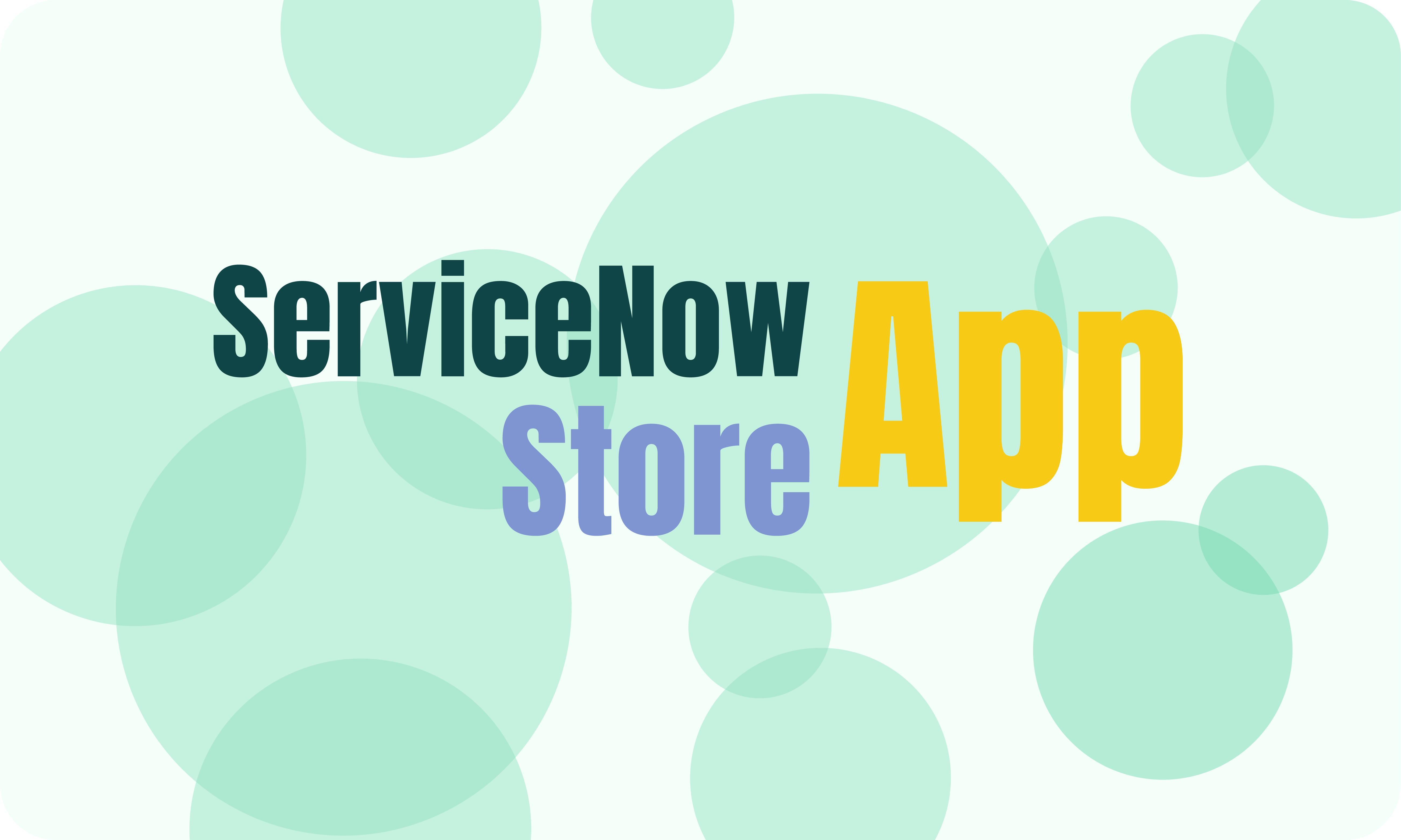
What is the ServiceNow Store
Before answering the question about what is the ServiceNow Store, let’s imagine a situation where an organization needs to implement new software like customer communication platforms or onboarding solutions, IT departments face a choice: develop custom applications or find cost-effective marketplace solutions. Creating apps from scratch generally requires more time, higher costs, and greater risk than using pre-built, pre-tested apps, leading to delays in providing necessary tools to end users.
The ServiceNow Store is a marketplace offering certified applications and integrations that enhance the ServiceNow platform. Covering categories like IT Service Management, Human Resources, Security Operations, and Customer Service, these apps are rigorously tested for security, performance, and compatibility. The Store features nearly 350 applications that help organizations connect existing software and workgroups, driving business growth through automation and integration.
Organizations can find free and paid options to integrate current systems, solve problems, and improve productivity. With over 150 integrations with vendors like Microsoft, SAP, Salesforce, and Oracle, the Store simplifies connecting ServiceNow to other enterprise tools and data. It offers a fast, secure, and easy way to discover, procure, and deploy applications across various departments, extending the value of the ServiceNow platform into numerous new use cases.
Key Benefits of Using the ServiceNow App Store
Easy to Install and Use: Apps from the ServiceNow Store are simple to install and safe to use with your Now Support login. ServiceNow handles everything from transactions to distribution, making the process smooth. Plus, you can install and update many apps with just one click. Clear descriptions and images help you understand exactly what you’re getting.
More Features: The ServiceNow Store has apps that add new features to the basic ServiceNow platform. With many options from various partners, you can find apps for different needs and departments, increasing the value of your investment in ServiceNow.
Smooth Integration: All Store apps are certified by ServiceNow, so they work well with your existing setup. These apps are tested thoroughly, ensuring they function without problems. You can also check if an app is compatible with the version of ServiceNow you are using.
Strong Security: Apps in the ServiceNow Store go through strict testing and certification for security. Certified badges show that an app meets high standards, so you only need to check if it fits your specific needs.
Regular Updates and Support: Developers keep their apps updated and provide support to ensure they work with the latest versions of ServiceNow. There are also educational events about Store apps, with training sessions listed on the Events page.
Trusted Reviews: The ServiceNow plugin store includes profiles for developers with multiple apps, helping you find other apps they offer. Verified user reviews and ratings provide honest feedback from other users, ensuring you get genuine opinions.
Free Trials: Many apps offer free trials, letting you test them out before you decide to buy.
How to Navigate the ServiceNow App Store Effectively
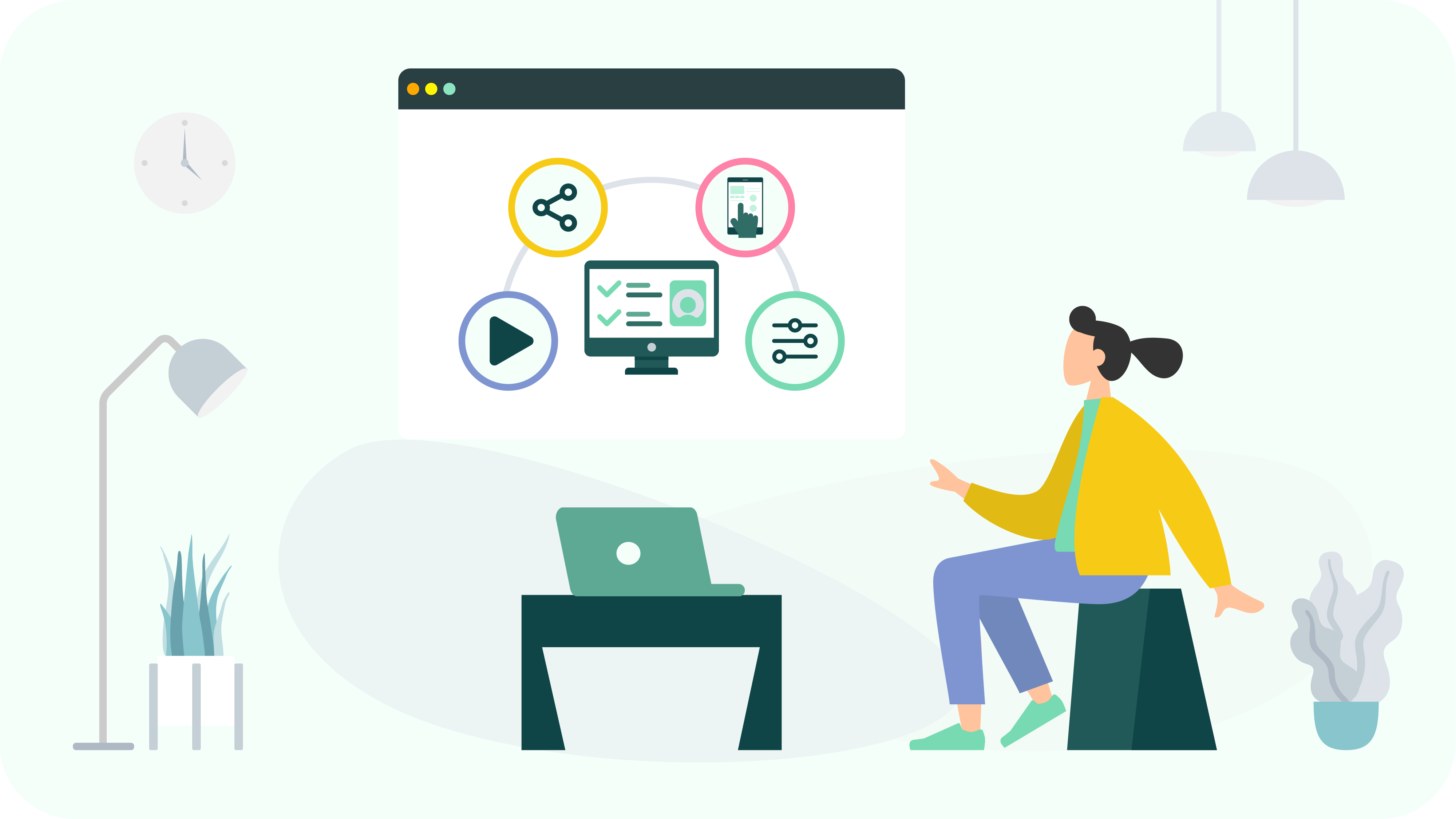
Although the ServiceNow Store has a vast number of apps and integrations, it is well-organized to help you easily find what you’re looking for.
User Interface and Navigation Tips
The ServiceNow App Store interface is designed to be user-friendly and intuitive, making it easy for users to find, evaluate, and install applications and integrations.
At the top of the home page, you will find a search bar that allows users to find what they are looking for quickly. It is beneficial if you have a specific app in mind and can just type it and see, or check all the available options on your desired use case by entering corresponding keywords.
The ServiceNow App Store is neatly organized into seven main tabs, each providing access to different types of content and functionality.
Apps and Solutions is the primary hub for browsing through the vast array of applications and solutions available in the ServiceNow Store. Users can explore various categories and subcategories, making it easy to find specific types of apps, such as those for IT Service Management, HR, or Customer Service. It includes filters for narrowing down searches by industry, function, or other criteria.
There is also a Featured apps section highlighting the most popular plugins and products with the highest ratings.
Each app is displayed with a thumbnail image and title, making it easy to browse visually. A brief description gives users a quick idea of what the app does. Star ratings and review counts provide a snapshot of user satisfaction.
Each App Detail Page offers a comprehensive description of the tool’s functionality, benefits, and key features. There are screenshots and videos to help users understand the app’s interface and capabilities, as well as detailed information on compatibility, supported versions, and technical requirements. Detailed user reviews and ratings provide insights into the app’s performance and user experiences. Links to support resources, user guides, and documentation provided by the app developer also help users understand how the app will work and what is required for its effective functioning.
Most essential is that users can save apps they are interested in for future consideration.
The ServiceNow Products tab is dedicated to ServiceNow products — applications and tools grouped by different categories.
The integrations page focuses on apps that facilitate integration between ServiceNow and other software platforms. There is a wide range of tools, making it easier to connect ServiceNow with other enterprise systems like Microsoft, Salesforce, SAP, and more.
Innovation Lab is a space for cutting-edge and experimental applications developed by ServiceNow and its partners.
Generative AI focuses on applications that leverage generative AI technologies to enhance business processes. Here you can find solutions that automate tasks, provide intelligent insights, and improve decision-making processes.
Events tab keeps users informed about upcoming ServiceNow-related events, webinars, and training sessions. Here you can always find new opportunities to learn more about ServiceNow applications, network with peers, and stay updated on the latest trends and best practices.
And, finally, the About Store section provides information about the ServiceNow App Store itself. It includes details on the Store’s mission, how it operates, and the benefits of using certified applications. It may also provide guidelines for developers interested in submitting their apps to the Store. There are also links to support resources, FAQs, and contact information for assistance with any Store-related inquiries.
There is also a Help Center which provides access to FAQs, support articles, and troubleshooting guides.
Image source: ServiceNow Store
How to Search and Filter Apps Effectively
Finding the right applications and integrations in the ServiceNow Store can be streamlined by using effective search and filtering options.
As already mentioned, using the Search Bar you can find a specific app or start with broad keywords related to the functionality you need. Users can also use specific terms and phrases to narrow down results and combine keywords for more targeted results.
On the Apps and Solutions tab, you can browse the products through specific industries. There are also dozens of different categories, such as IT Service Management, HR, Security Operations, etc. You can even dive deeper into subcategories to find more specific types of solutions for your particular application within a broader category.
You can sort apps by relevance, popularity, or user ratings to see the newest, last updated, or highly rated options first. Otherwise, you can see the tool in alphabetical order.
Filter by pricing allows users to see only free apps, paid apps, or both.
It is possible to narrow your search down to certified apps and those compatible with your specific version of ServiceNow.
And, finally, you can select the listing type you are looking for, whether it’s application, ancillary software, content, template, etc.
Customers can also explore applications created by ServiceNow’s technology partners, such as Alpha Serve, which is beneficial when assessing various options to enhance the platform and implement strategic features.
How to Choose the Best ServiceNow Store App
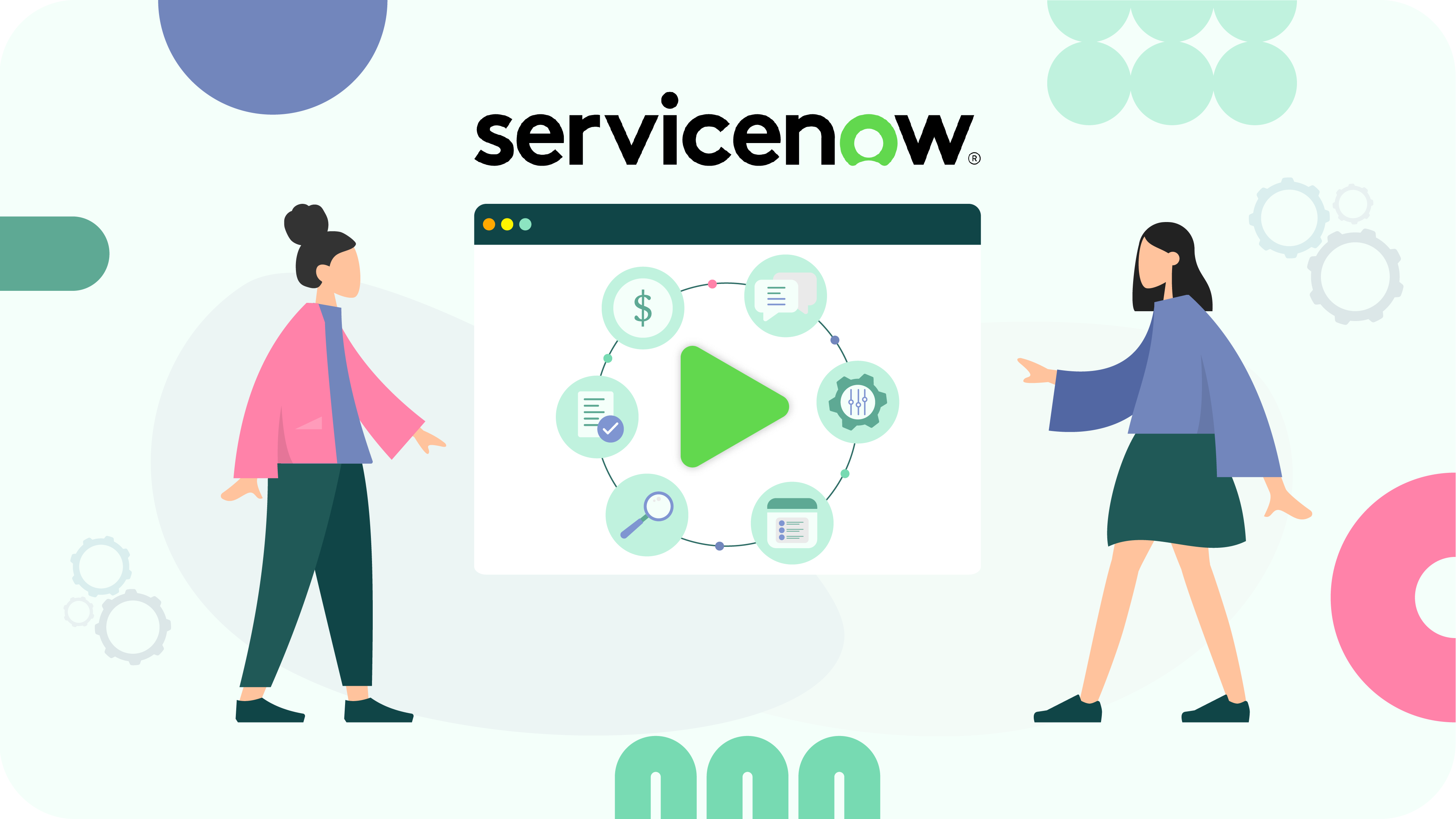
Selecting the right app from the ServiceNow Store is halfway to significantly enhancing your platform’s capabilities. Here are key steps to evaluate and select a solution that will best suit your needs:
Step 1: Define Your Requirements
Clearly outline the specific problem or need that the app should address. Determine the goals you want to achieve with the app, such as improving efficiency, automating processes, or enhancing user experience. This will help you focus on apps that offer relevant solutions and keywords, categories, and filters to use in your search.
Step 2. Check Compatibility
Ensure the app is compatible with your current version of ServiceNow. Check the app’s compatibility information on its detail page. Look for apps that seamlessly integrate with your existing systems and workflows.
Step 3. Learn About Certification and Security Features
Prioritize apps that are certified by ServiceNow, as they meet rigorous standards for security, performance, and reliability. Verify that the app adheres to your organization’s security policies and industry standards.
Step 4. Study App’s Functionality and Features
Evaluate the app’s features to ensure they align with your requirements. Look for detailed descriptions and screenshots to understand its capabilities. Consider whether the app can be customized to fit your specific needs if any.
Step 5. Read User Reviews and Evaluate Ratings
Check user reviews and ratings to gauge the experiences of other organizations. Look for consistent feedback about the app’s performance and reliability. Focus on detailed reviews that provide insights into the app’s strengths, weaknesses, and particular use cases.
Step 6. Ensure That the App Provides Support and Maintenance
Check if the app comes with reliable support from the developer. Verify if documentation, user guides, and customer support channels are easily accessible. Also, ensure that the app receives regular updates to stay compatible with new versions of ServiceNow and to address any bugs or security issues.
Other Criteria to Keep in Mind:
Cost and ROI: Understand the app’s pricing model, whether it’s a one-time purchase, subscription-based, or pay-per-use. Ensure it fits within your budget. Assess the potential return on investment by comparing the app’s cost with the benefits it provides, such as increased efficiency or reduced manual work.
Vendor Reputation: Check the developer’s profile in the ServiceNow Store to see other apps they have developed and their overall reputation. Look for testimonials or case studies from other customers who have used the vendor’s apps.
Scalability: Consider whether the app can scale with your organization’s future growth and evolving needs. Ensure the app can be adapted or extended to accommodate changes in your business processes.
How to Try ServiceNow Apps Before Committing
Testing an app before making a purchase is a smart approach to ensure it meets your needs and integrates well with your existing systems.
Many ServiceNow store applications provide trial versions to let you test their features before buying. Here are some tips on how to make the best of it:
- Use the Store’s filtering options or search keywords like “free trial” to find these tools with such opportunities.
- Before going to a trial, check the length of the test period to ensure you have enough time to fully evaluate the app. The common trial duration is 30 days. Verify which features are available during the trial. Some apps may restrict certain functionalities until a full purchase is made.
- Follow the instructions to request or activate the trial version. If this option is provided, you will see a Try button on the product page. Once you click it, you will be prompted to log in with your HI credentials or to ask your ServiceNow admin to install the trial app. You will then be prompted to click Continue, accept the Terms of Use and App Subscription T&C. Then click Try and Ok.
- The application is now immediately available for installation on any of your sub-production instances under System Applications. It’s better to install the app in a staging instance to avoid impacting your live environment.
- Use the trial period to test the app’s core features and functionalities. Ensure it performs the tasks you need and meets your requirements.
- Assess the app’s user interface and ease of use. Make sure it integrates smoothly into your workflows and is intuitive for your team.
- Test how well the app integrates with your existing ServiceNow setup and any other systems it needs to connect with. Look for any compatibility issues or integration challenges.
- Monitor the app’s performance to ensure it doesn’t cause slowdowns or conflicts with other applications.
- Test the responsiveness and quality of support from the app’s developer, as this can be crucial if issues arise post-purchase.
- If satisfied, proceed with the purchase. If not, explore other apps in the ServiceNow Store that might better fit your needs.
If possible, involve team members who will be using the app to gather their feedback on its functionality and usability. Use their input to assess whether the app meets the needs of your organization and if any additional features are required.
After the trial period, you should also evaluate if the app provides sufficient value for its cost. Consider whether the features and benefits justify the investment. Compare the trial experience with the app’s pricing model to determine if it offers good value and aligns with your budget.
Based on your testing, it will be easier to decide whether the app meets your requirements and is worth purchasing. Review all collected feedback and performance metrics before making a final decision.
How to Buy and Install ServiceNow Store Apps
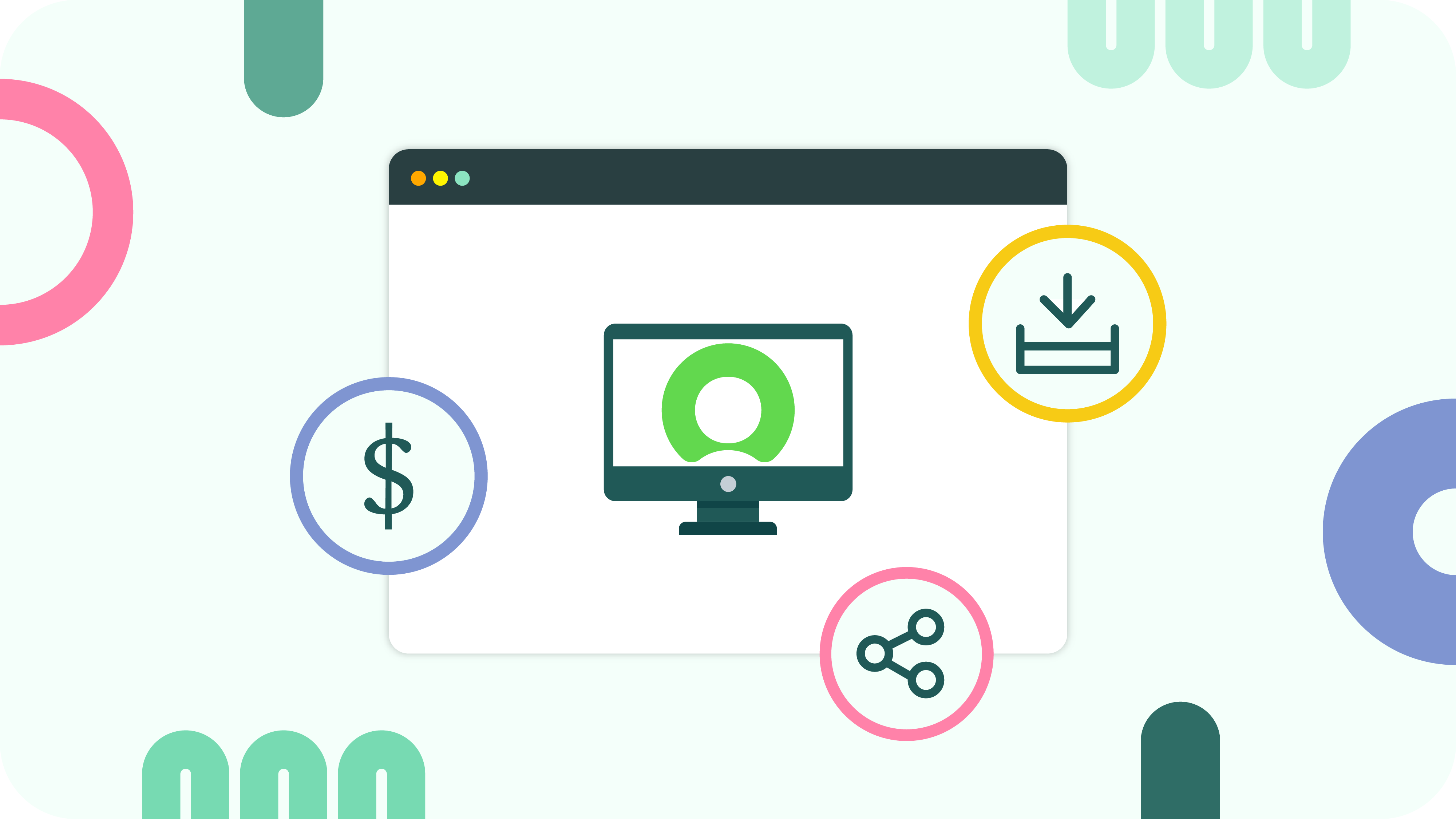
Now let’s review how to install apps from the ServiceNow Store.
Once you have selected your perfect app, tested it, and verified it for compatibility, you are ready to get it for regular use.
Follow this detailed step-by-step guide on purchasing and installing any solution from the ServiceNow plugin store:
Step 1. Select the App
- Navigate through the ServiceNow Store to locate the app you wish to purchase.
- Click on the app to open its product page, where you can review detailed information and features.
Step 2. Initiate Purchase
- On the app’s product page, click the “Request App” button to start the purchase process.
- Log Into the system with your ServiceNow credentials.
- Hit “Continue” to proceed to the checkout screen where you’ll see the total cost, including taxes.
Step 3. Choose Payment Method
Credit Card Payment:
- Select the option to pay by credit card. You will need to enter your credit card information.
- Your card will be billed every month for a minimum and default subscription period of 12 months.
Purchase Order (PO) Payment:
- Select the purchase order option and click “Request Quote”. The quote will be sent to your email.
- Use the received quote to generate a purchase order through your organization’s procurement process.
Step 4. Complete Purchase with PO
- Go back to the app’s product page once you have your purchase order ready.
- Click on the “Purchase with PO” button.
- Choose the ServiceNow instance where you want to install the app. Enter the PO number and upload the PO document.
- Accept the Terms of Use and click “Purchase”.
Step 5. Verification and Confirmation
ServiceNow will verify the purchase. You will receive a confirmation email once the purchase is successfully verified.
Step 6. Install the App
- Once your purchase is confirmed, access the app either via a download link or directly within your ServiceNow instance.
- Log into your ServiceNow instance and go to “System Applications” > “All Available Applications” > “All”.
- Locate the purchased app and click “Install”. Follow any on-screen prompts to complete the installation.
Step 7. Configure the App
- Access the app’s configuration settings within ServiceNow to begin the initial setup.
- Adjust settings based on your organization’s needs. This could include permissions, workflows, and integrations.
- Refer to the app’s user guide for detailed configuration instructions.
Keep the app updated with the latest versions and patches. Continuously monitor the app’s performance to ensure it meets your organization’s requirements.
How to Update a ServiceNow Store App
When a new app release is available, you’ll receive an email notification. To update the app:
- In your ServiceNow instance, go to System Applications > Studio > All Applications > Installed.
- Find the app and follow the prompts to apply the updates.
This ensures your app stays current with the latest features and improvements.
Final Words
The ServiceNow Store is a fantastic place to find, try, and buy apps that make your ServiceNow platform even better. It offers plenty of options to streamline your processes, integrate with existing systems, and help your business grow with innovative solutions. The certified apps, created by ServiceNow partners and third-party vendors, can tremendously boost your organization’s productivity and efficiency. Knowing how to navigate the Store and pick the right apps can make a big difference.
Ready to enhance your ServiceNow platform? Start exploring the ServiceNow Store today and discover apps that can transform the way you work!

