ServiceNow is a potent cloud-based IT solution with a broad range of automation features, making it a vital tool for companies in an array of industries. Organizations may increase operational productivity, handle enterprise concerns, and streamline processes with ServiceNow implying data efficiency. The platform stands out for its broad feature set, which includes ServiceNow incident management, ServiceNow change management, service catalog in ServiceNow, and more. These features enable companies to gather and preserve enormous volumes of priceless information on their IT operations and service management. To effectively utilize the power of this data and obtain helpful facts, enterprises must integrate ServiceNow Power BI.
Power BI ServiceNow integration allows organizations to combine the advanced visualization and reporting capabilities of Power BI with the wealth of data stored in ServiceNow. This article thoroughly overviews Power BI and ServiceNow, emphasizing their unique strengths and abilities. We will highlight the benefits of Power BI ServiceNow integration and guide you through setting up processes using the Power BI Connector for ServiceNow for further ServiceNow data analysis and reporting in Power BI.
- What is Power BI ServiceNow Integration
- When Connect Power BI to ServiceNow
- Why Connect ServiceNow to Power BI with ServiceNow Power BI Connector
- How to Perform Power BI ServiceNow Integration
- Recap
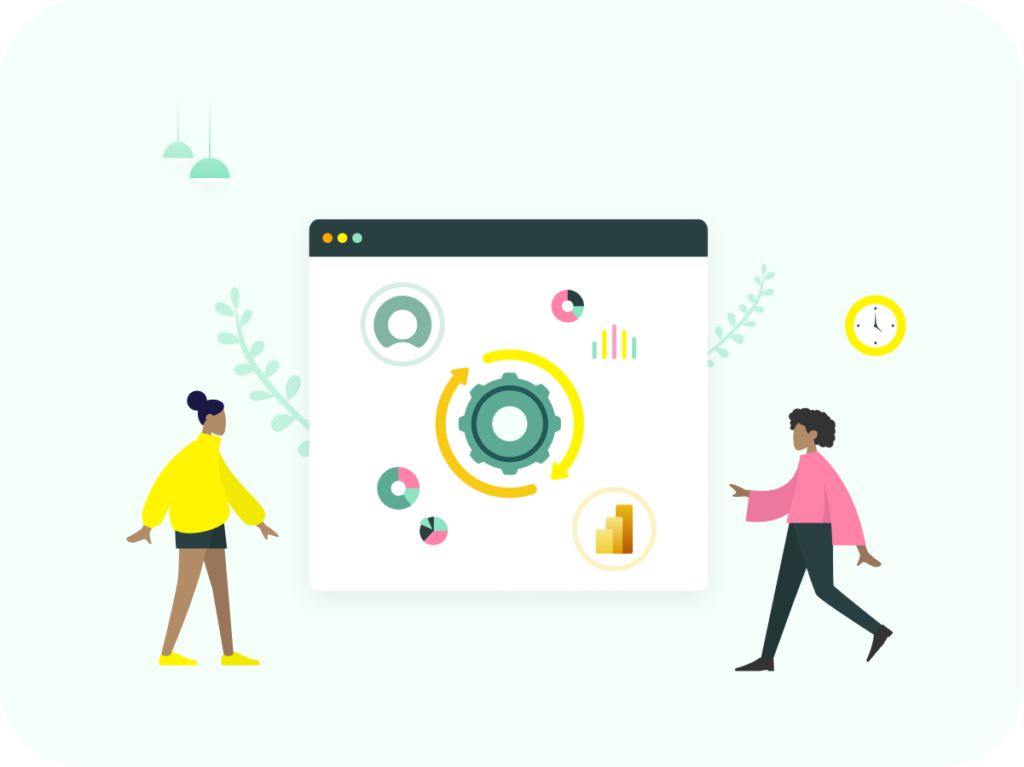
What is Power BI ServiceNow Integration
A Power BI ServiceNow Integration is an efficient solution that fuses the capabilities of ServiceNow, a cloud-based solid IT service management platform, with Microsoft Power BI, a top business intelligence tool. The Power BI ServiceNow Integration acts as a bridge that connects ServiceNow’s extensive data collection capabilities with Power BI’s sophisticated analytics and visualization functionalities. Due to this connectivity, organizations may use the comprehensive data contained in ServiceNow and turn it into dynamic dashboards, interactive visualizations, and informative ServiceNow reports. Effective data manipulation lets users look into trends, identify patterns, and gather helpful information to foster business growth and improve performance.
For businesses looking to get the most out of their ServiceNow data, the Power BI ServiceNow Integration has a lot to offer. By combining these two powerful platforms, companies may track essential KPI in ServiceNow for success, monitor service-level agreements, and obtain a comprehensive perspective of their IT operations. Whether it’s incident management, change management, asset management, or other metrics, Power BI provides the tools to produce eye-catching infographics and statistics that offer an invaluable resource of information into these areas’ performance dynamics and reporting transparency.
Additionally, the integration gives stakeholders access to real-time, interactive reports and dashboards at all organizational levels, improving collaboration and promoting a data-driven approach to decision-making. Moreover, ServiceNow and Power BI integration enables businesses to closely monitor service-level agreements (SLAs) by extracting data from ServiceNow and visualizing SLA compliance, response times, resolution rates, etc. It empowers organizations to identify areas for improvement, optimize their processes, and ensure they meet their service commitments.
When Connect Power BI to ServiceNow
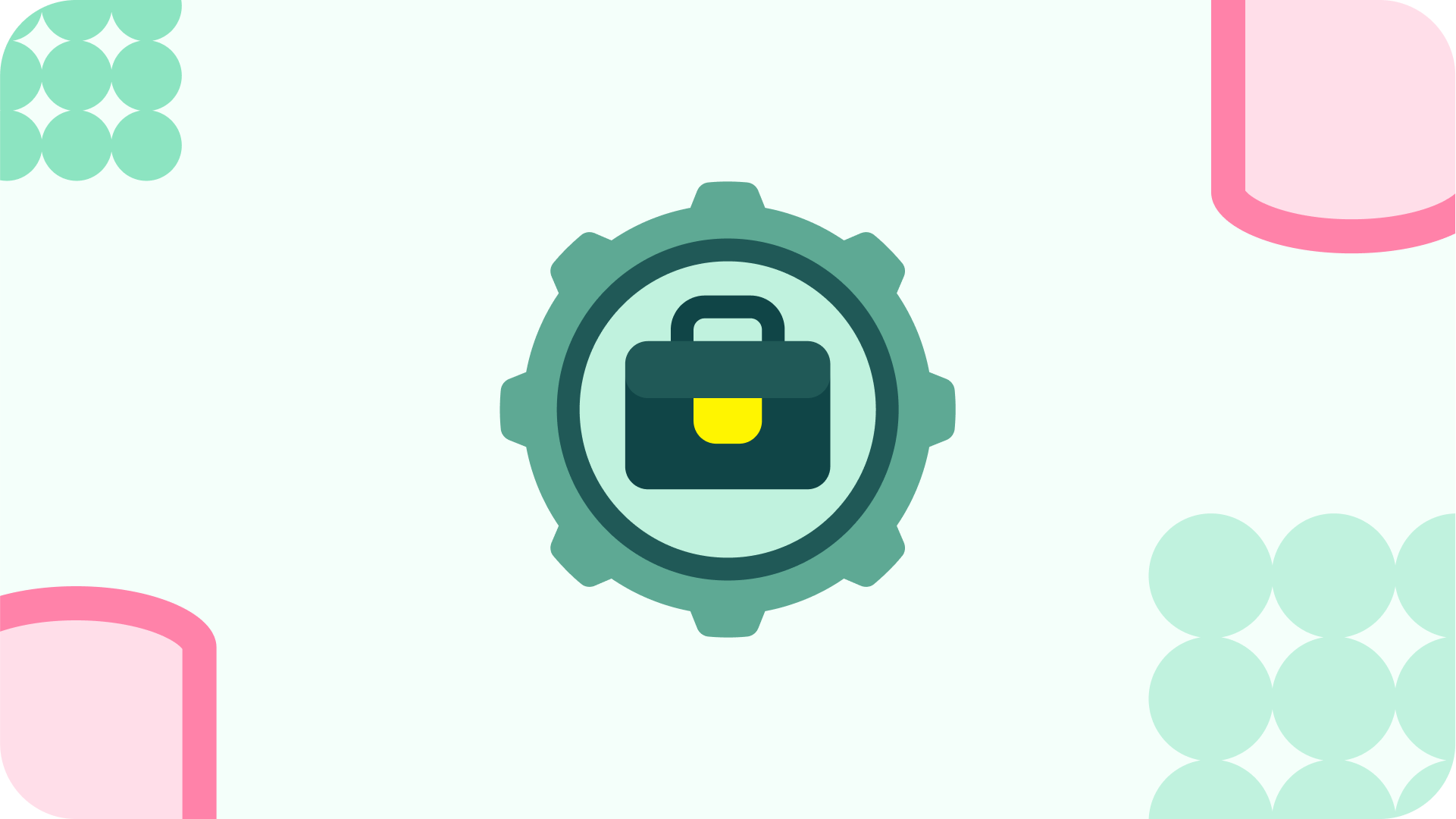
Connecting Power BI to ServiceNow has numerous priceless benefits for businesses trying to automate their IT service management processes and use statistical data to influence decisions. By merging these two potent platforms, businesses can increase the value of their ServiceNow data, gain total visibility into their IT operations, and foster operational excellence. The following are some benefits you may think about when you connect ServiceNow to Power BI:
1. Complex ServiceNow Data Analysis
Information on IT operations, issues, changes, assets, and more is available in ServiceNow. Organizations may perform thorough data analysis when ServiceNow is integrated into Power BI. Businesses may find hidden patterns, spot trends, and gain deeper insights into the performance of their IT services thanks to Power BI’s powerful analytics features. Based on a deep understanding of their ServiceNow data, it enables them to drive operational efficiency, streamline processes, and make well-informed decisions.
2. Cross-Platform ServiceNow Data Integration
Organizations may combine data from multiple sources and produce consistent visualizations and reports by integrating Power BI into ServiceNow. Applying Power BI’s user-friendly interface and sophisticated visualization tools, businesses can convert complex data sets into insightful visual representations. This unified reporting strategy offers a comprehensive assessment of the effectiveness of IT service management. Stakeholders can use it to track service-level agreements (SLAs), identify crucial data, and efficiently share insights across the enterprise. It improves making judgments based on real-time data and encourages factual information to be understood by various teams and departments.
3. Enhanced Performance Analytics ServiceNow
Organizations may maximize the value of their performance data and improve their analytics skills by integrating ServiceNow with Power BI. Rich charts and graphs, in-depth data analysis, customisable performance dashboards, and group insights are all made possible by this integration. Improvements in Performance Analytics ServiceNow, powered by Power BI, gives businesses the ability to track progress toward goals, spot patterns and anomalies, and enhance implementation by enabling them to visualize and analyze their ServiceNow performance metrics.
4. Collaborative ServiceNow Performance Insights
Establishing Power BI integration with ServiceNow enables organizations to create visually appealing and interactive dashboards and reports and fosters collaborative sharing and discussion of performance insights. Power BI’s extensive visualization options allow users to transform raw performance analytics ServiceNow data into intuitive charts, graphs, and visuals. This rich data visualization capability enhances stakeholders’ understanding of performance metrics, enabling them to identify trends, spot anomalies, and communicate insights effectively. Power BI’s collaboration features also facilitate the seamless sharing of dashboards, reports, and findings with team members, executives, and other relevant parties. This collaborative strategy supports data-driven debates, cross-functional taking decisions, and performance metrics openness and accountability, improving organizational performance.
Why Connect ServiceNow to Power BI with ServiceNow Power BI Connector

ServiceNow Power BI integration may present certain obstacles to users, including intricate data extraction and transformation procedures, restricted data export alternatives, and the requirement for technical proficiency to establish and sustain the integration. The Power BI Connector for ServiceNow effectively tackles these issues by presenting an intuitive solution that streamlines data exportation, furnishes adaptable data source generation, and prevents the necessity for manual data transformation.
The Power BI Connector for ServiceNow allows users to effectively utilize their ServiceNow data in Power BI by ensuring seamless integration enabling users to export any ServiceNow tables and fields, including custom ones. It provides robust permission settings and access management for secure data sharing, making it an outstanding ServiceNow Power BI integration solution that responds to the challenges users face in revealing the potential that lies within their ServiceNow data.
Here are key features that set the Power BI Connector for ServiceNow apart and make it an outstanding solution for ServiceNow Power BI integration:
1. Pre-built Power BI Dashboard Templates
Power BI ServiceNow connector provides pre-built Power BI dashboard templates, such as ServiceNow Incident Management Dashboard, ServiceNow Problem Management Dashboard, ServiceNow Problem Request Dashboard, and ServiceNow Change Management Dashboard, that are designed explicitly for ServiceNow data analysis that allows ServiceNow users to quickly create powerful visualizations and gain valuable information from their ServiceNow data, streamlining and automating your Power BI ServiceNow reporting and analysis process.
2. Power Query Support
With Power Query support, the Power BI connector for ServiceNow enables users to combine ServiceNow data with other data sources, creating complex data models and more in-depth analysis that enhances the flexibility and richness of the research by leveraging data from multiple sources.
3. Incremental Refresh Support
The ServiceNow Power BI connector supports incremental refresh to ensure efficient updates of Power BI reports and dashboards. That means that only the necessary data is imported, reducing the load on the server and improving the overall performance of the reports and dashboards.
4. Dot-Walking Support
The Power BI Connector for ServiceNow includes dot-walking support that allows users to export reference-type data and quickly access and include fields from related tables. Dot-walking simplifies traversing through related tables in ServiceNow and retrieving relevant data for analysis in Microsoft Power BI. It enables comprehensive analysis by incorporating data from multiple interconnected tables, providing a deeper understanding of relationships and insights within the ServiceNow platform.
5. Database View
The Power BI Connector for ServiceNow offers the capability to use a database view as a data source, expanding the flexibility and possibilities for data analysis. Now ServiceNow users can create customized views of their ServiceNow data by combining and transforming multiple tables into a single virtual table. That gives users a consolidated and tailored view of their data, eliminating the need to manually join tables or perform complex data manipulations in Power BI.
How to Perform Power BI ServiceNow Integration
Performing Power BI ServiceNow integration involves a series of steps to establish a smooth connection between Power BI and ServiceNow. Firstly, you should install the Power BI ServiceNow connector. Use the search feature to look for “Power BI Connector” in the ServiceNow Store.
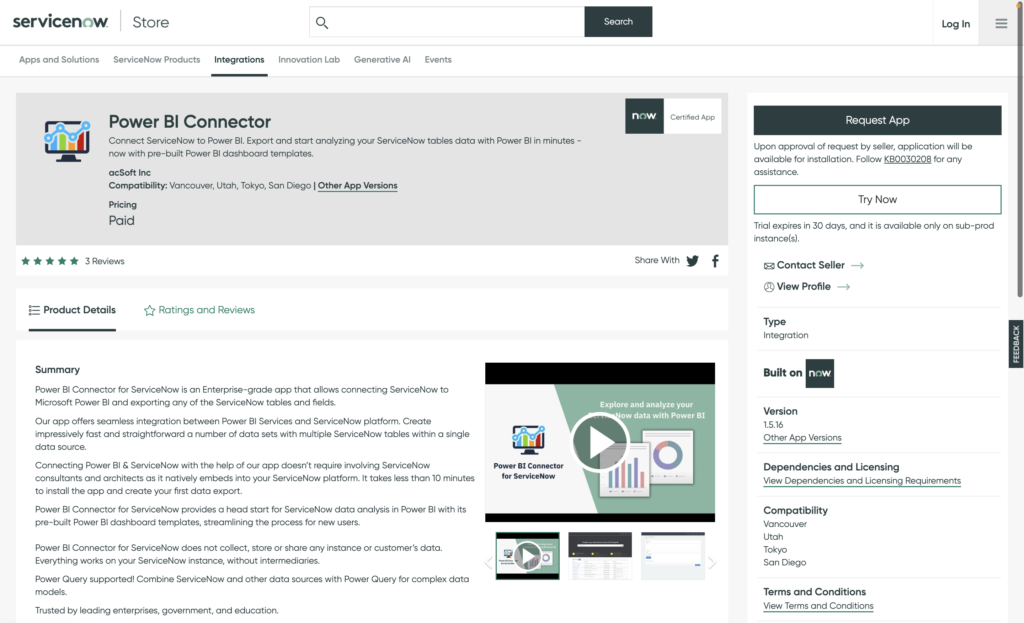
Select “Try” and enter your ServiceNow ID credentials. Ask your ServiceNow administrator to install the trial if you don’t have HI credentials.
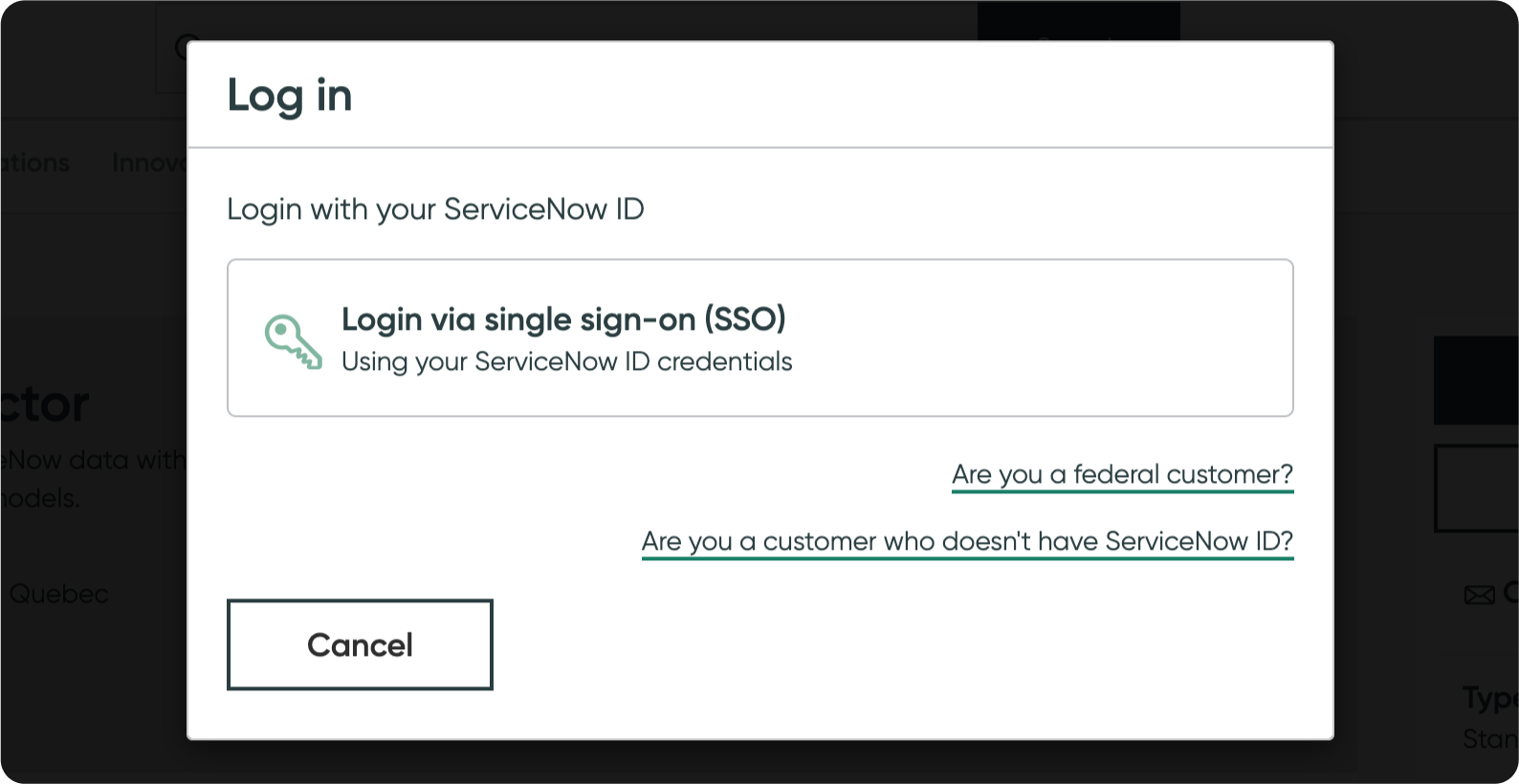
Go to System Applications > All Available Applications > All on your ServiceNow instance to find the System Applications area.
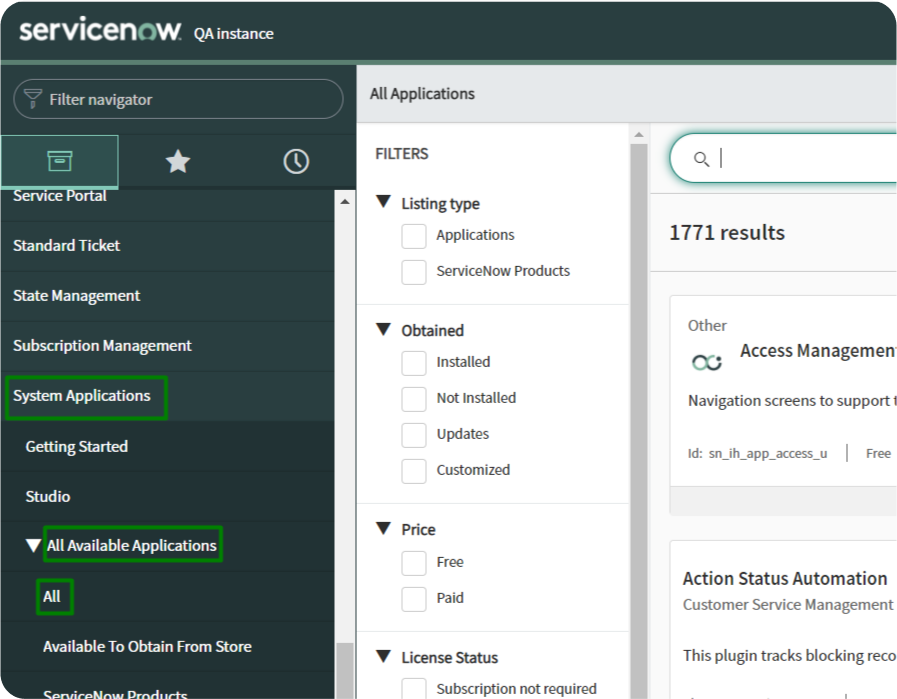
Find the Power BI Connector for ServiceNow application using the filter criteria and search bar, and then click “Install” to start the installation procedure. The Power BI Connector for ServiceNow will be accessible from the menu of your production instance once it has been deployed. For further information on how to buy Power BI Connector for ServiceNow read our detailed instructions. It’s important to note that the Power BI Connector for ServiceNow’s free trial edition has exactly the same features as the paid version.
1. Create a Data Source in ServiceNow
To use the Power BI Connector for ServiceNow, ensure your System Admin assigns you the appropriate user roles. You can access the connector from the Platform UI (Instance-Name.service-now.com/), Service Portal (Instance-Name.service-now.com/sp), or directly via the Power BI Connector page (Instance-Name.service-now.com/pbi_connector).
To create a Data Source in the Power BI Connector for ServiceNow, users must have either the PBI ADMIN or PBI EDITOR role. From the Service Portal (Instance-Name.service-now.com/sp), scroll to the Data Sources table and click the New button.
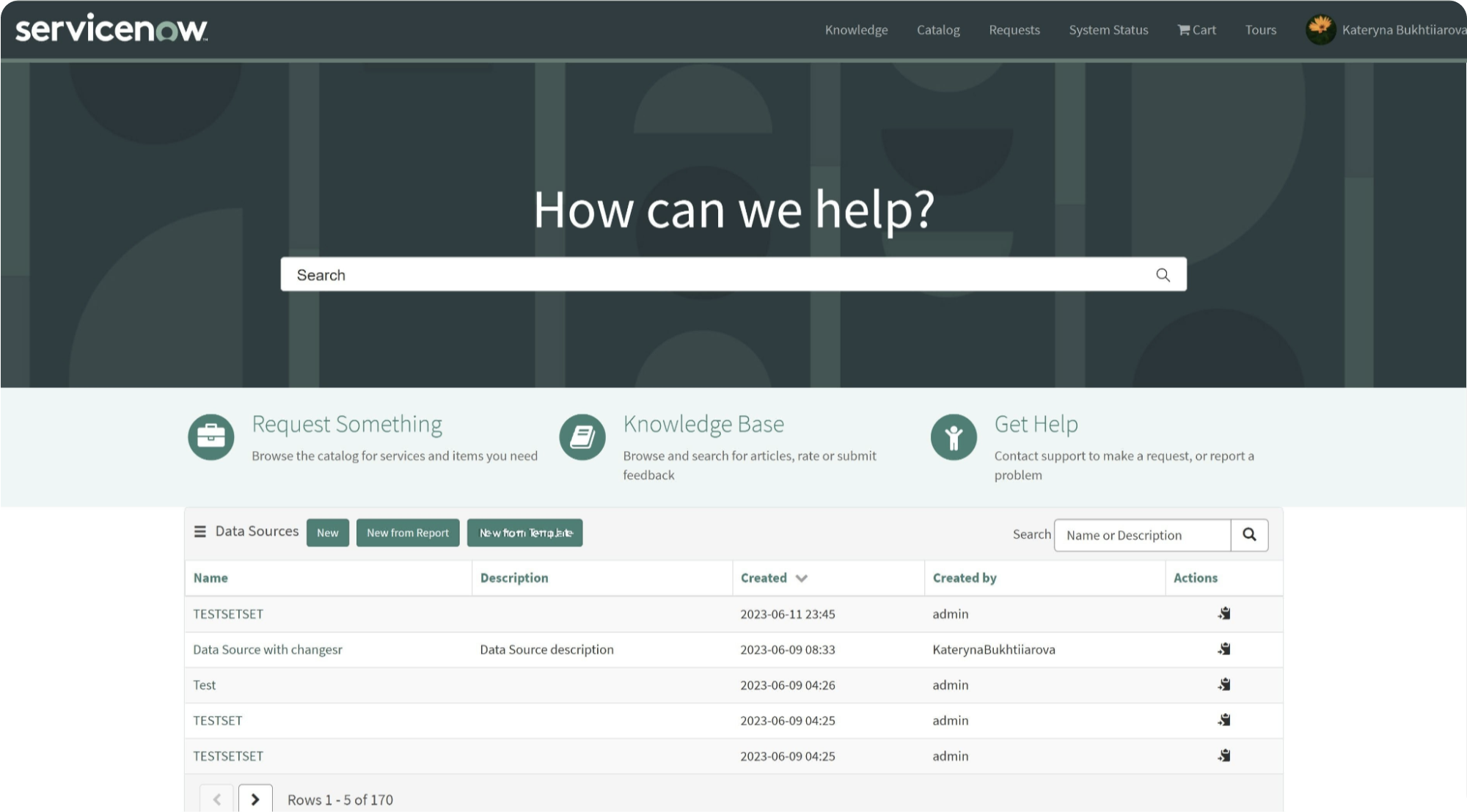
Alternatively, click the New button on the Power BI Connector for ServiceNow to create a Data Source on the Power BI Connector page (Instance-Name.service-now.com/pbi_connector).
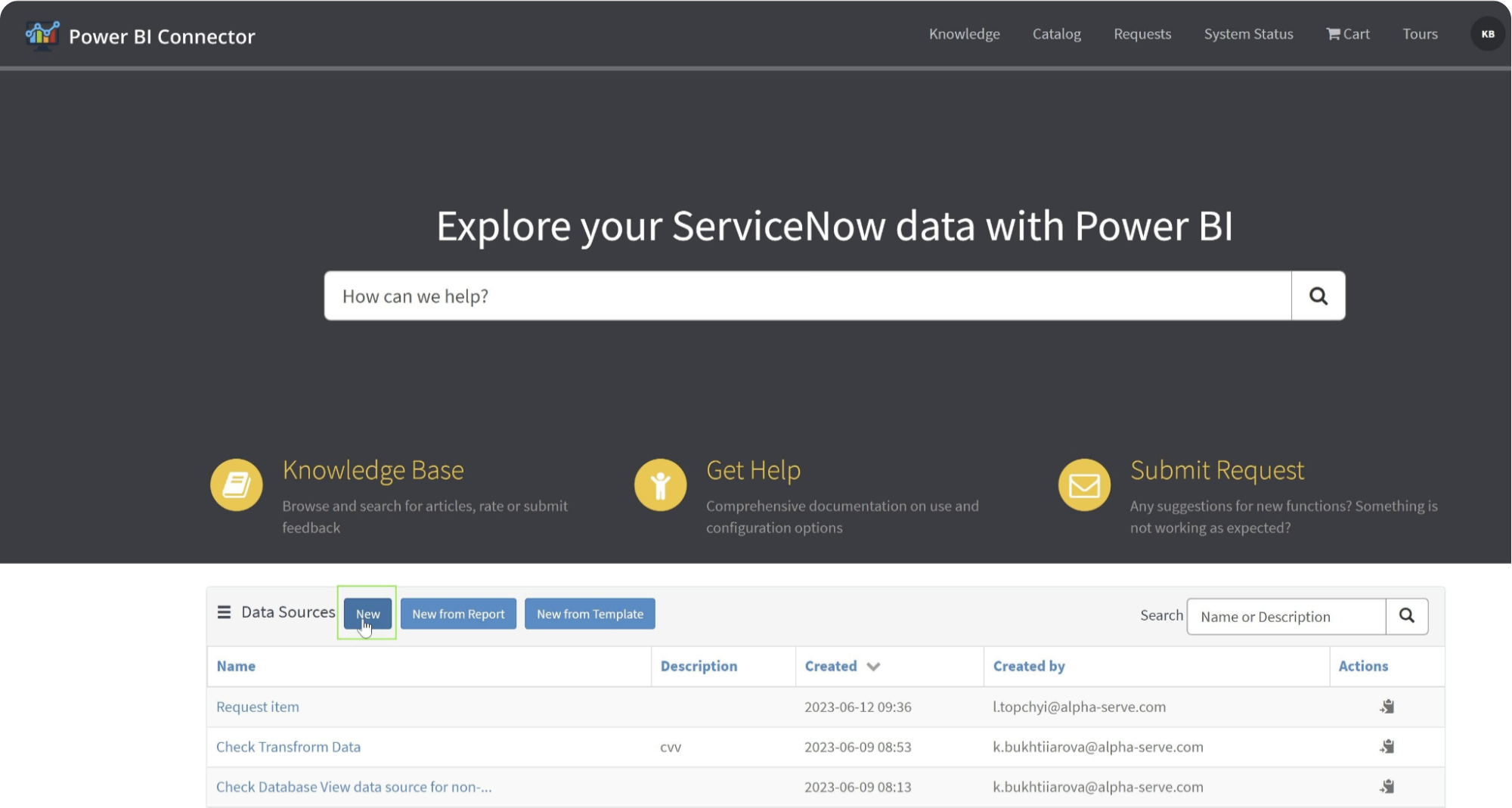
When creating a Data Source in the Power BI Connector for ServiceNow, users should provide a descriptive and concise name for the Data Source. They also have the option to add an optional description for additional details. The “Rows limit” field can be set to specify the number of rows to be imported into Power BI or left blank for unlimited export.
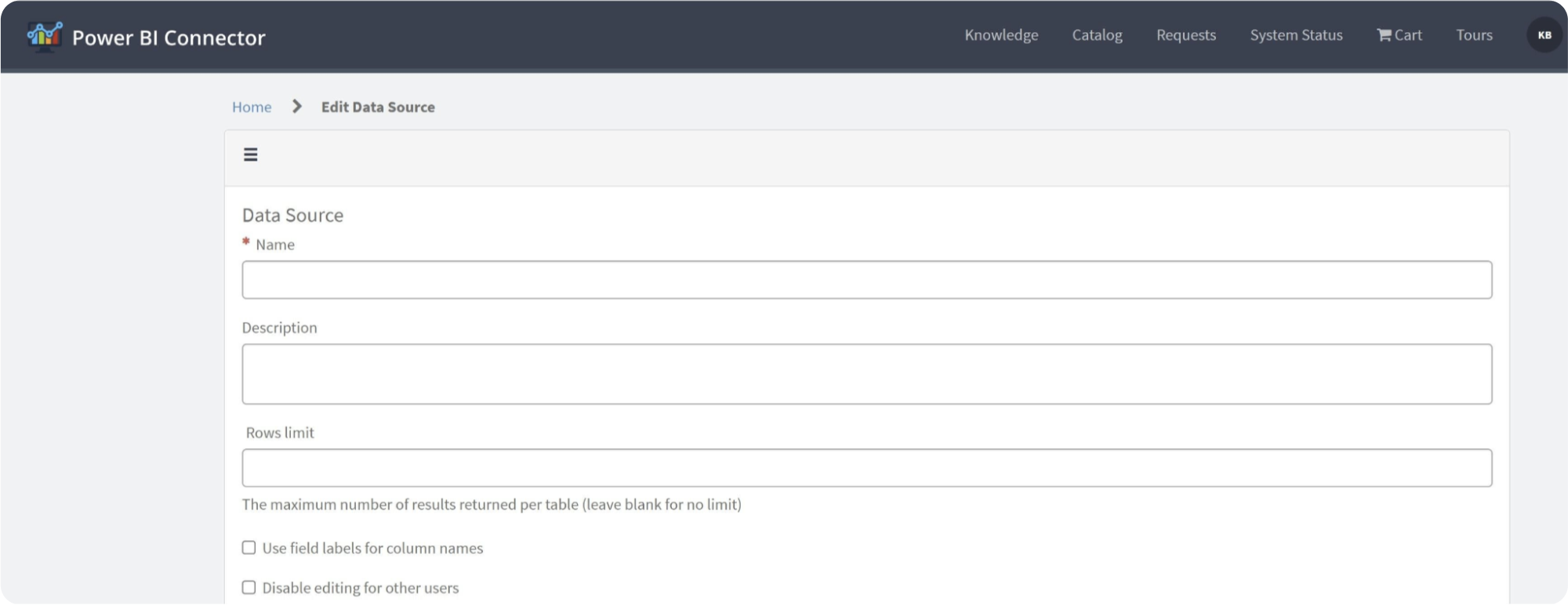
Additionally, users can check the “Use field labels for column names” checkbox to enable the ability to change column names in the exported results to labels.

The “Disable editing for other users” option allows users to restrict data source editing. By default, any user can edit the data source. If the option is checked without selecting any groups, only the owner and ServiceNow Admin can edit it.

To add tables, select the “Add Source” button and enter the table’s name in the “Select table” field or scroll down the list.
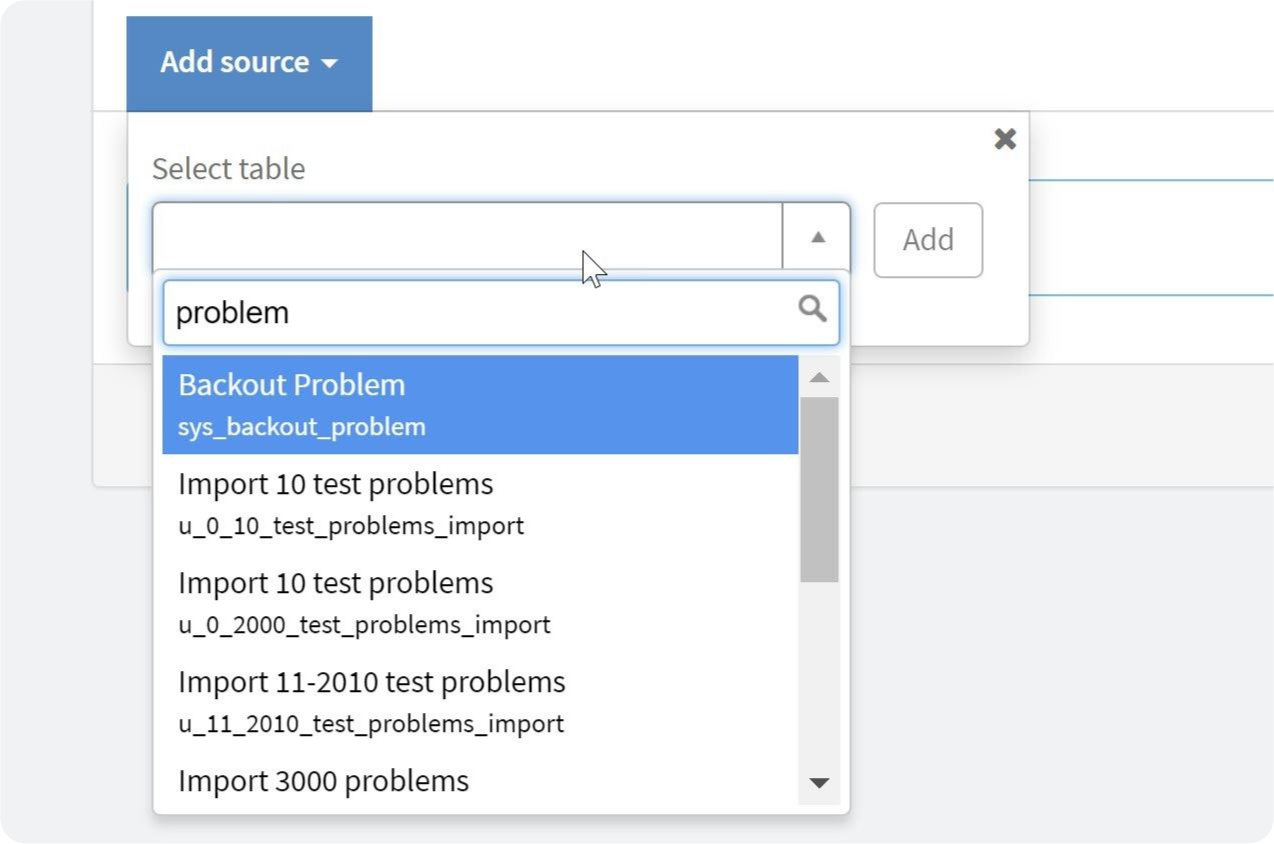
After selecting the table, click “Add.” Table elements are not selected by default nor filter toggles are configured, click Use display value.
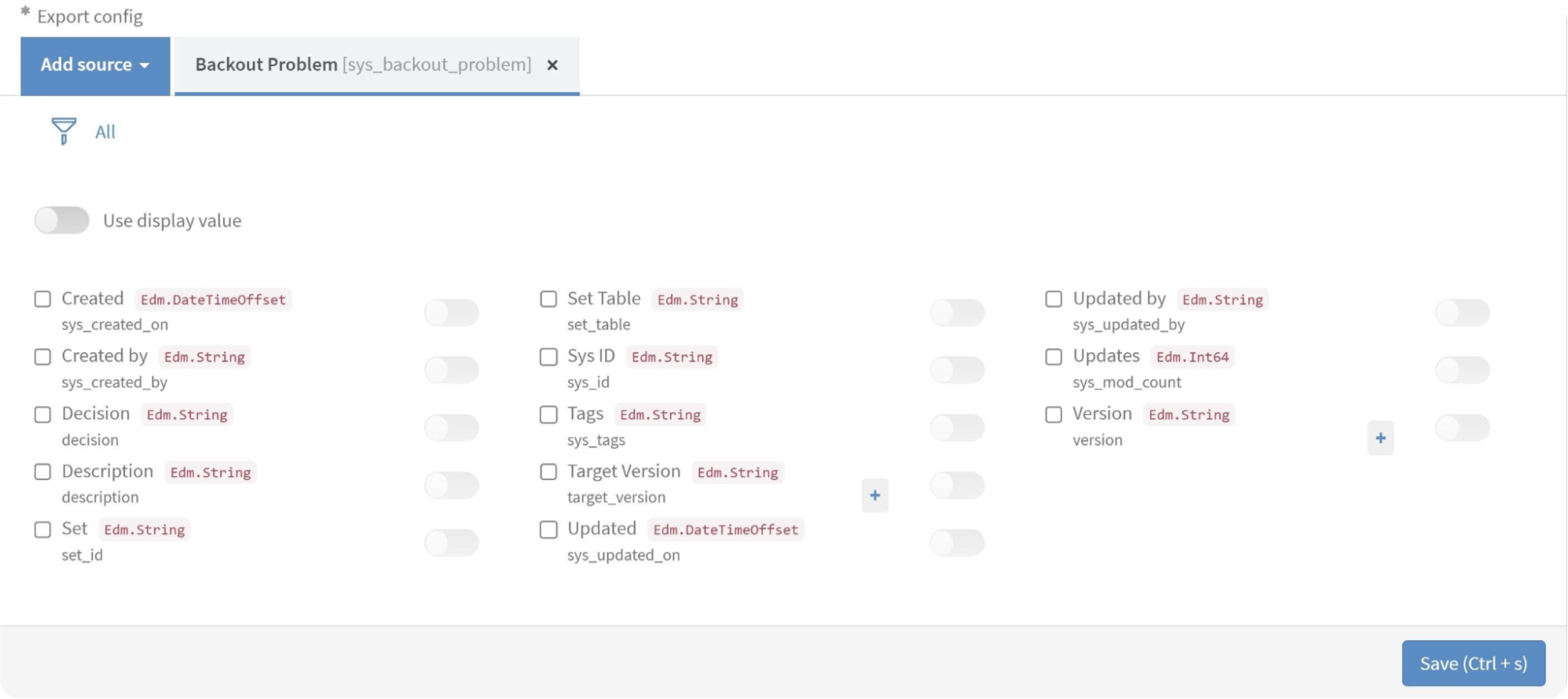
Your data source can contain any number of tables and attributes. After adding the table, choose the desired report fields. ServiceNow tables and fields, including custom ones, can be exported.
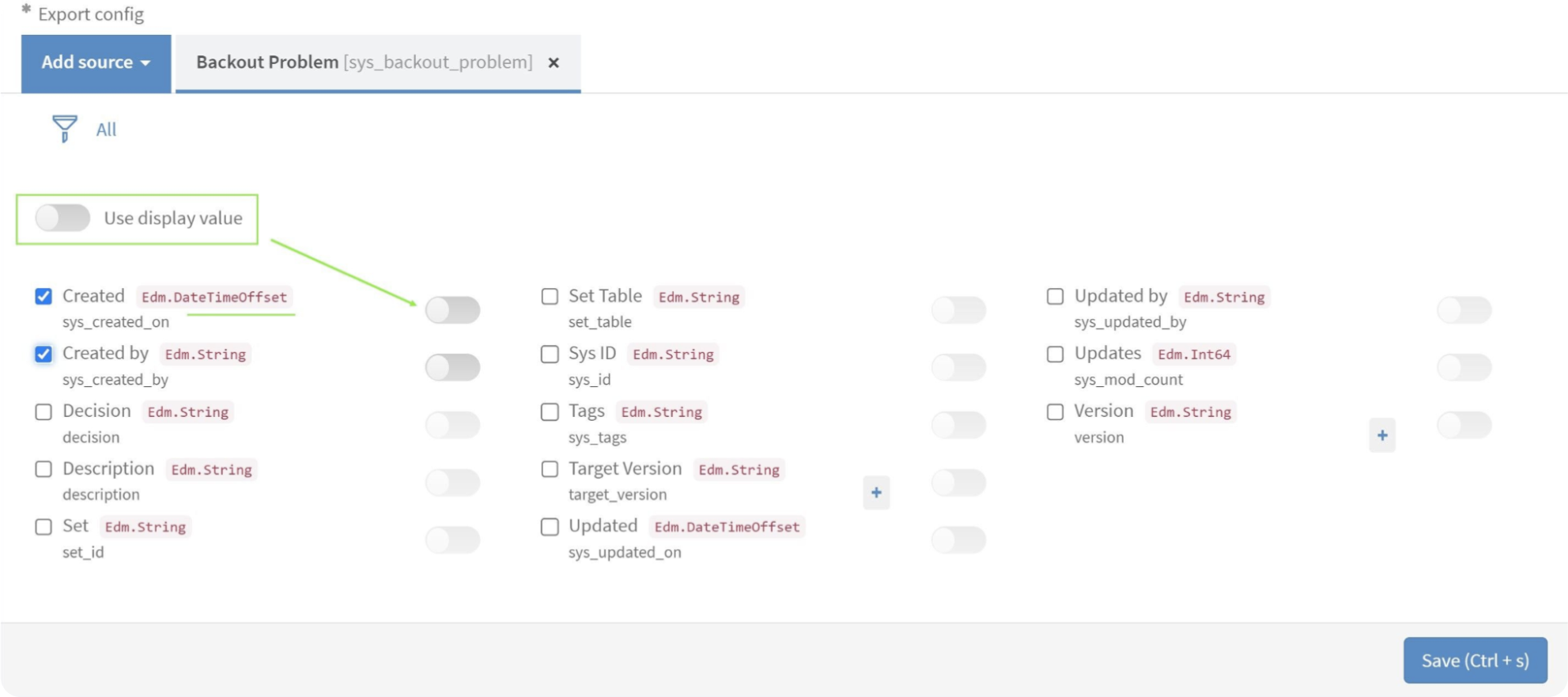
To export data in String format, turn on the “Use display value” option.
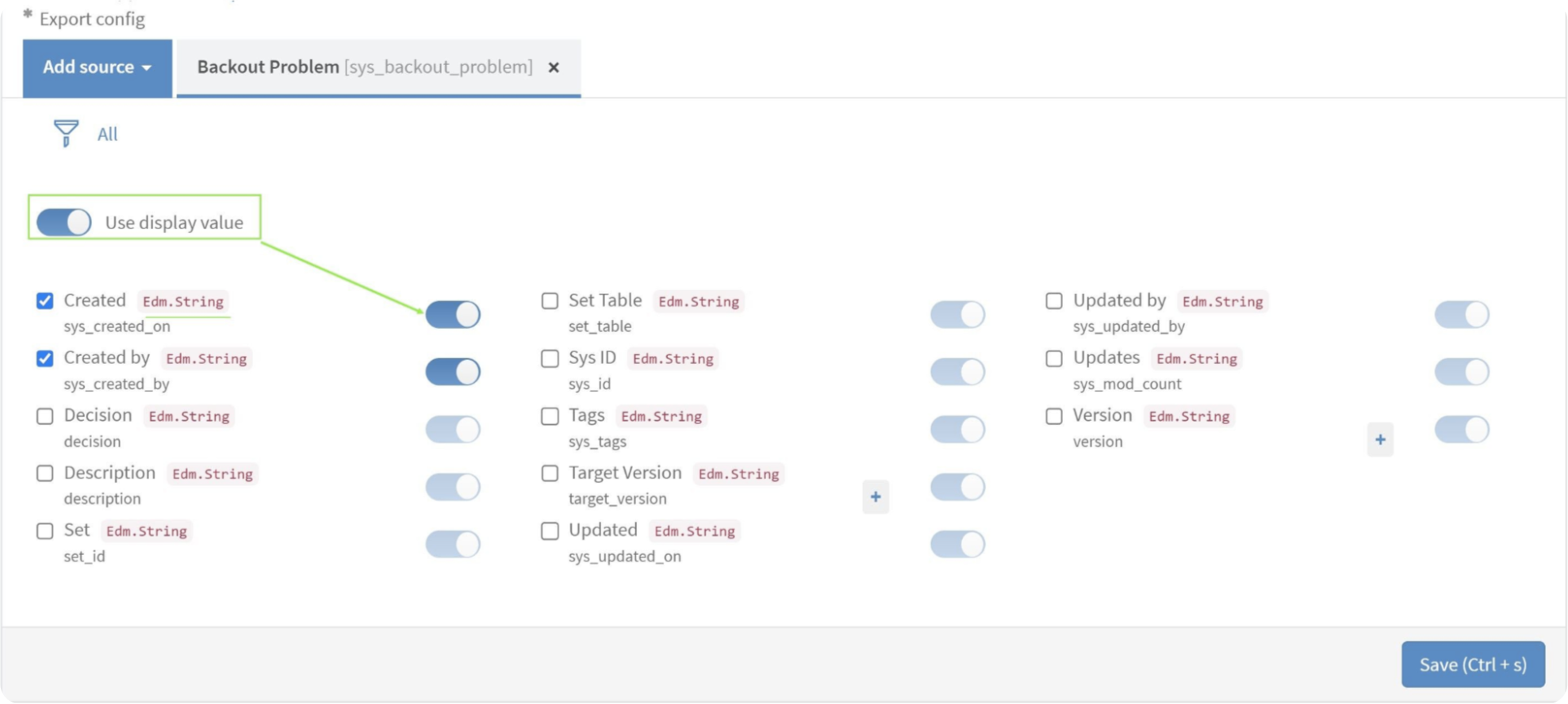
To apply a filter to the tables and narrow down export results, click the Filter icon and configure the conditions. Add conditions and click the Run button to set the filter.
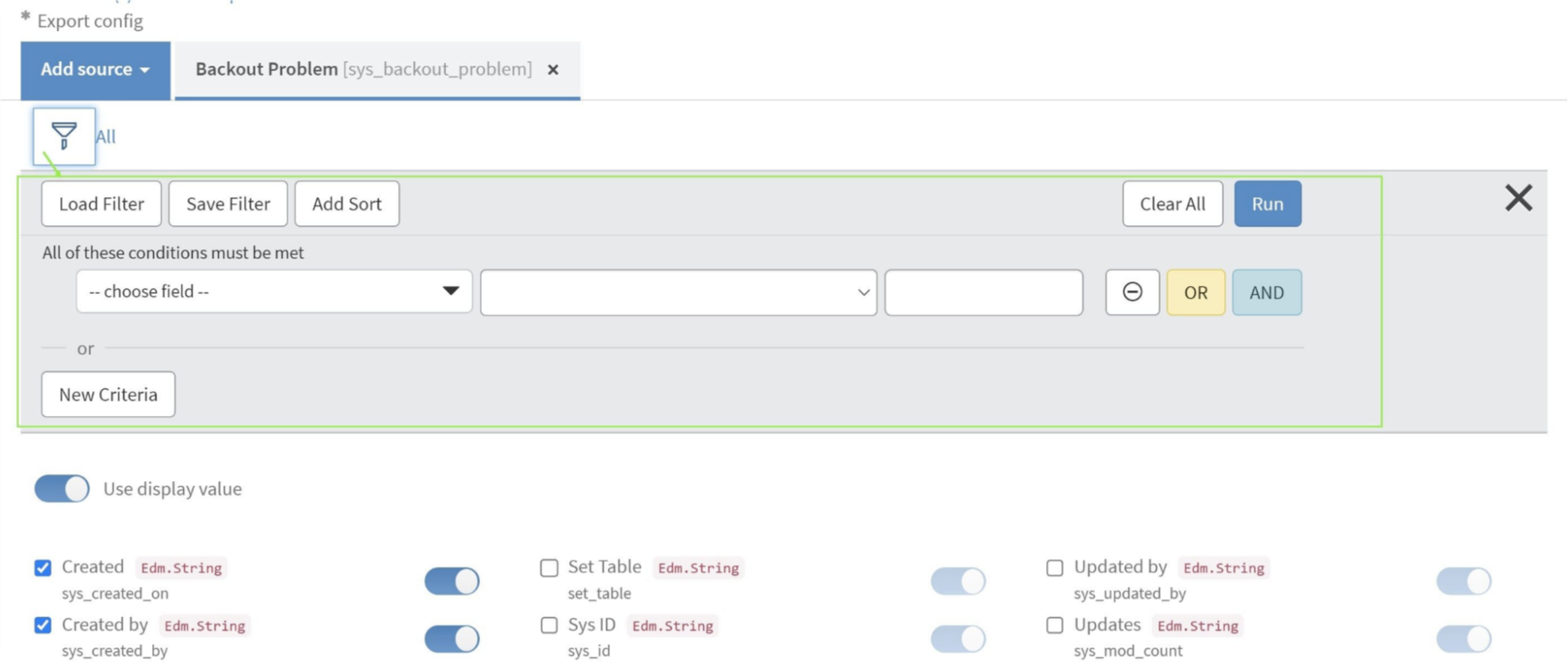
If a table contains fields as a reference type, click the “+” icon and select the Referenced fields to be exported. Click OK to close the dialog. Finally, to save the data source, click the Save button at the end of the page.
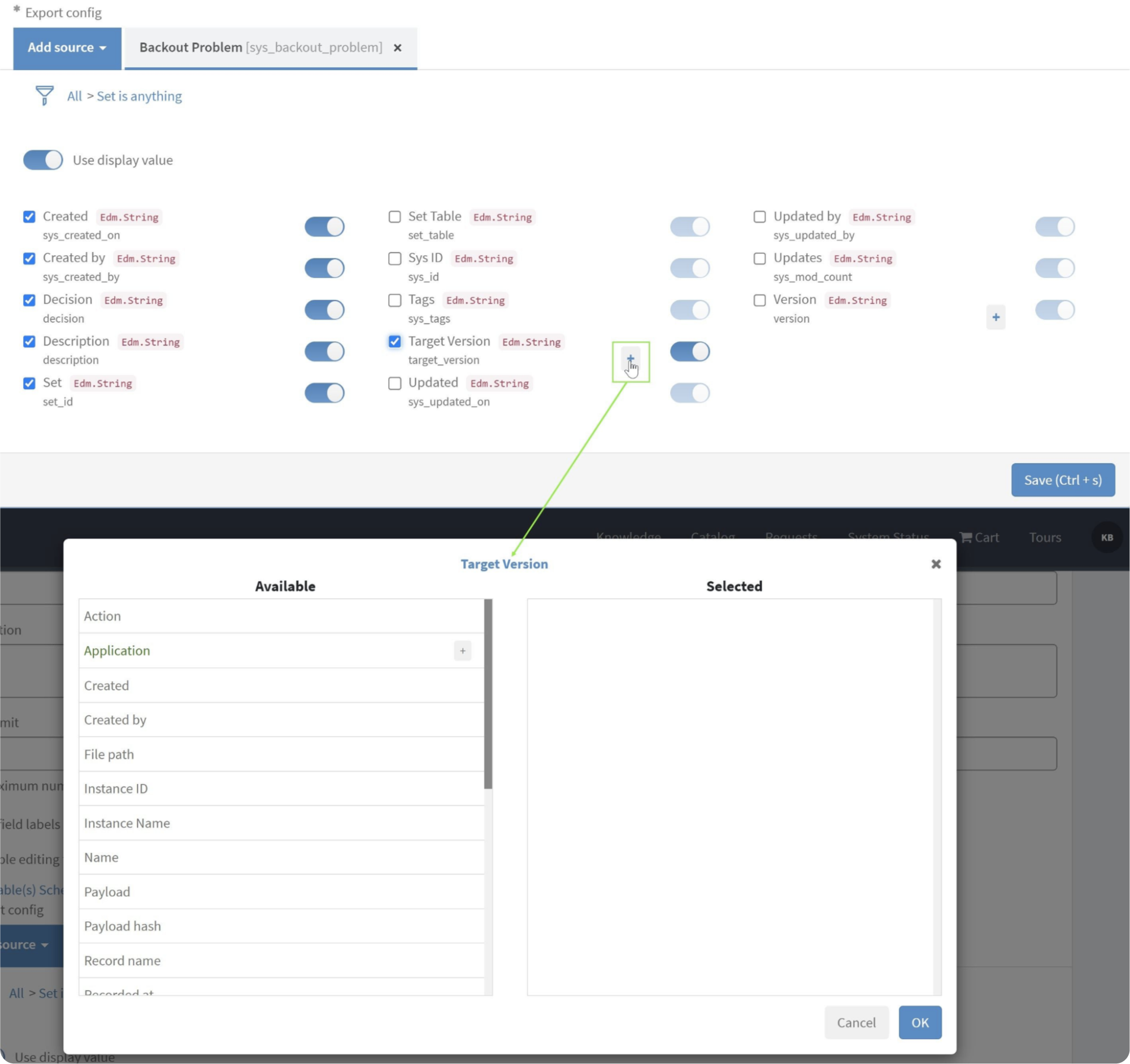
To save the data source, click the “Save” button at the page’s end.
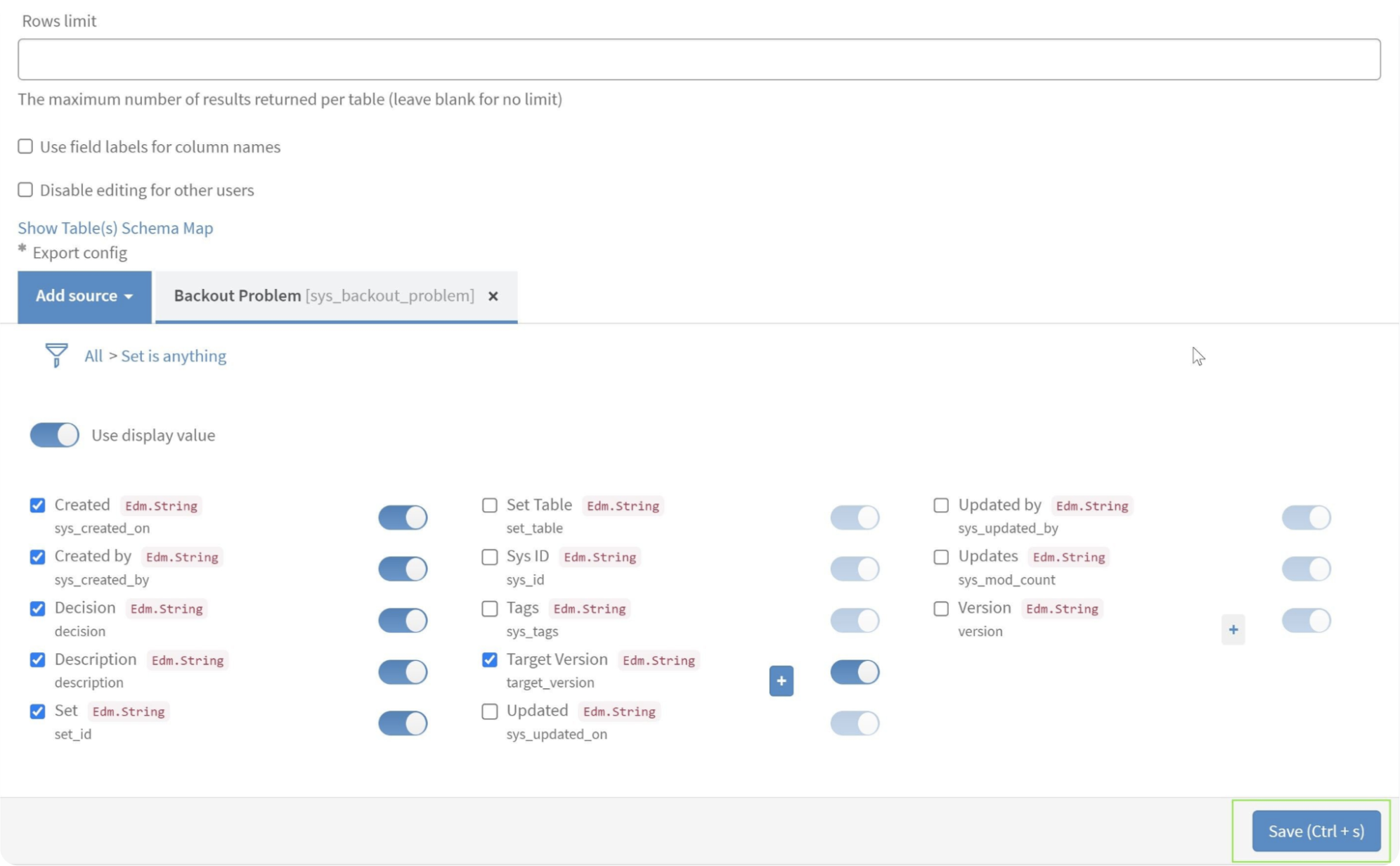
2. Data Export from ServiceNow to Power BI
To import data into Microsoft Power BI, scroll down to the Data Sources table from the Power BI Connector page at Instance-Name.service-now.com/pbi_connector. Use the Search functionality to find the desired data source in the list. You can search by Name or Description.
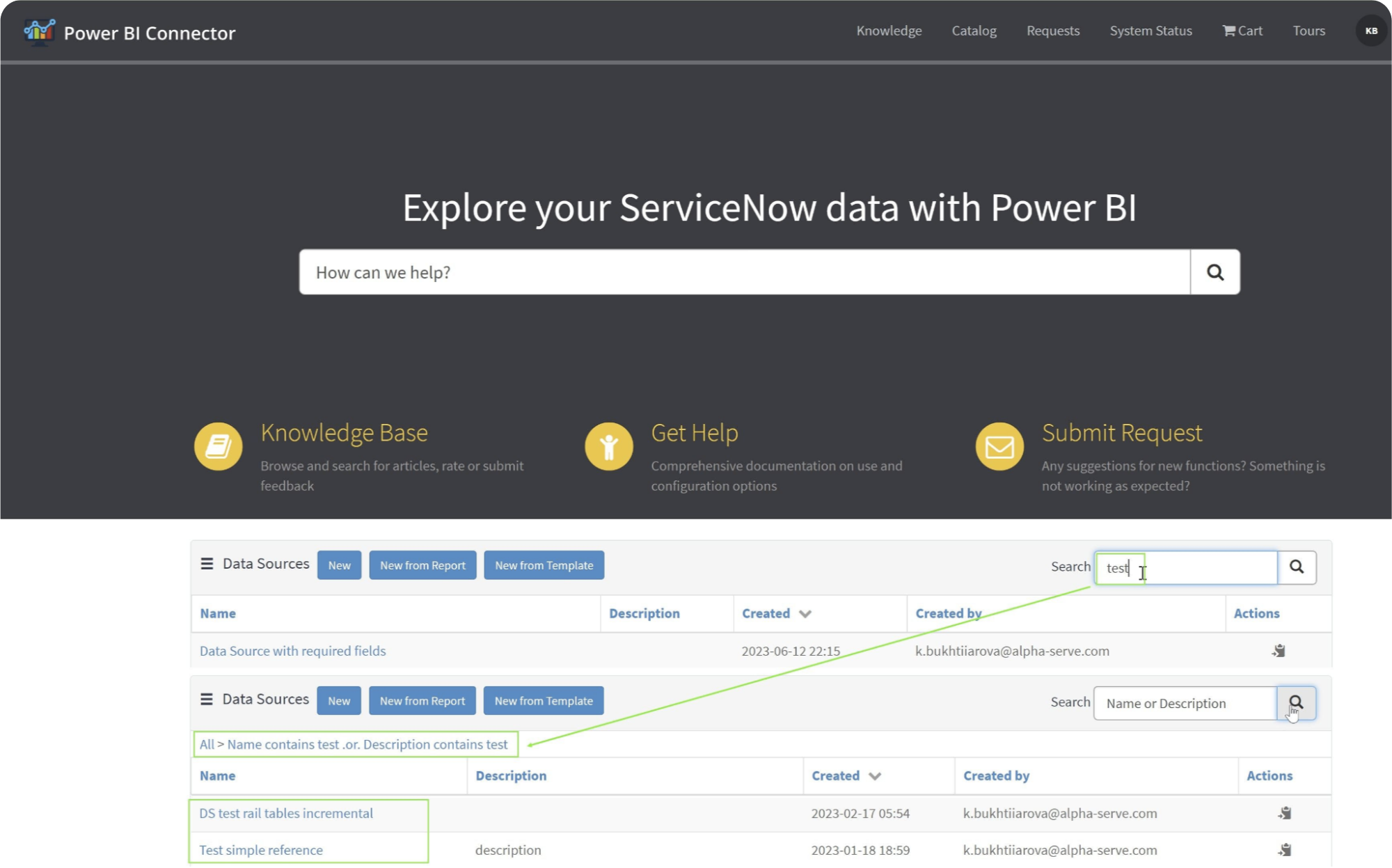
Alternatively, to find a data source on the Power BI Connector page at Instance-Name.service-now.com/pbi_connector, you can use the Show Matching or Filter Out filters to locate the data source.
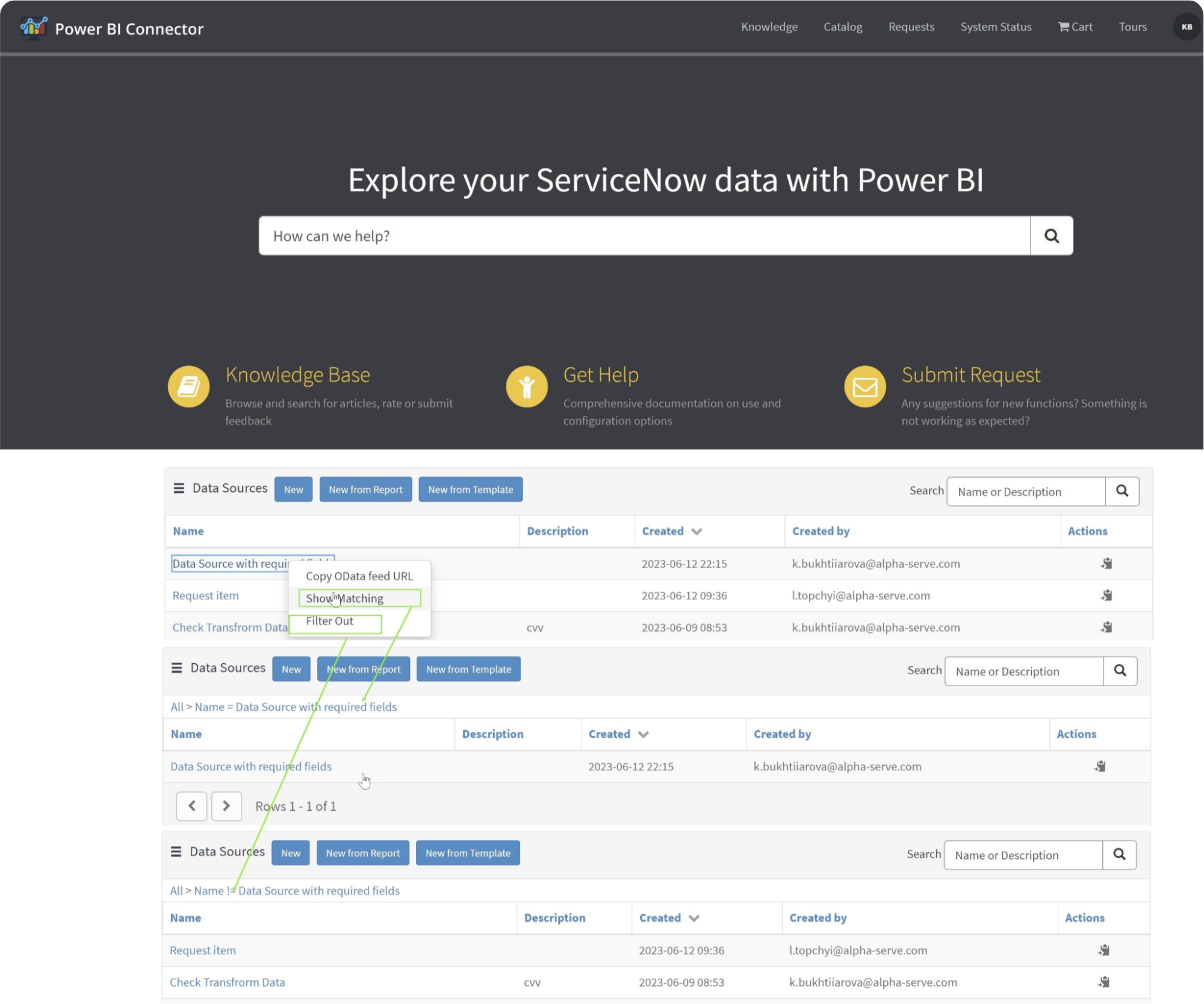
Right-click on the data source to open the menu, and choose “Copy OData feed URL” or use the direct “Copy” action next to each data source.
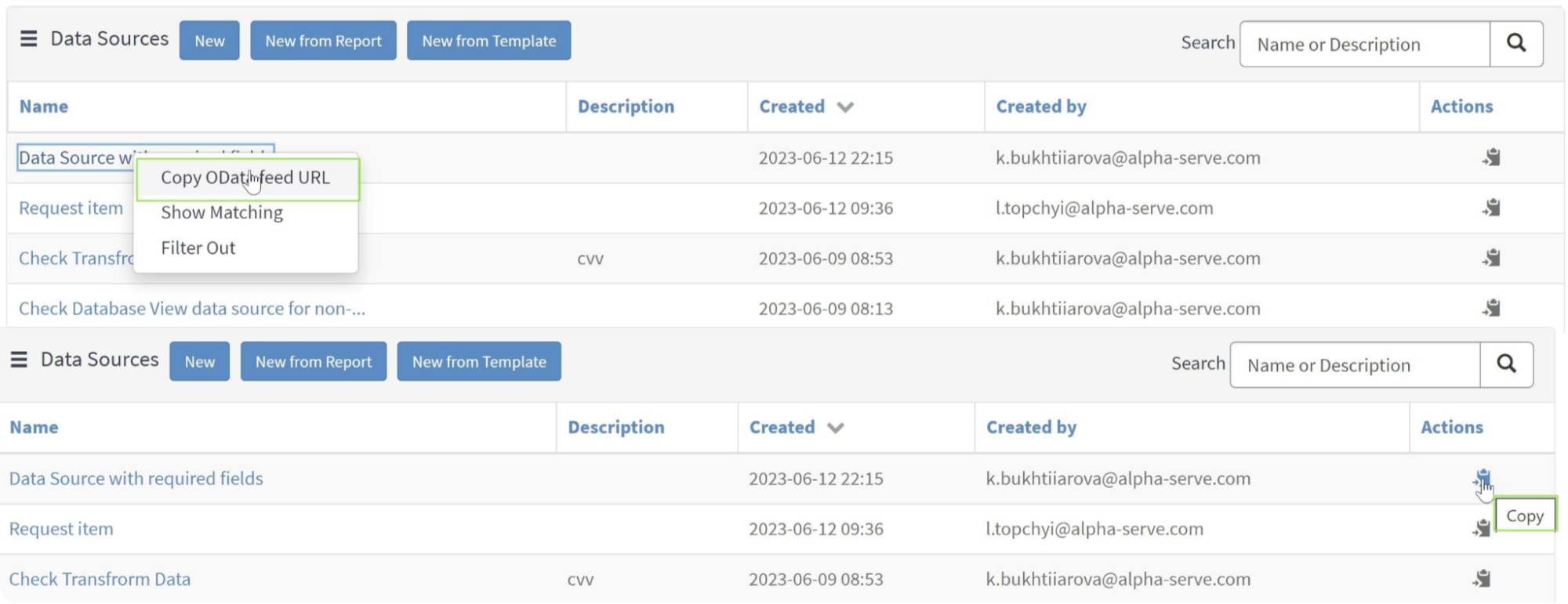
Open Power BI Desktop and click on “Get Data.” Select “OData feed” as the data source. Paste the copied URL into the provided field and click “OK.”
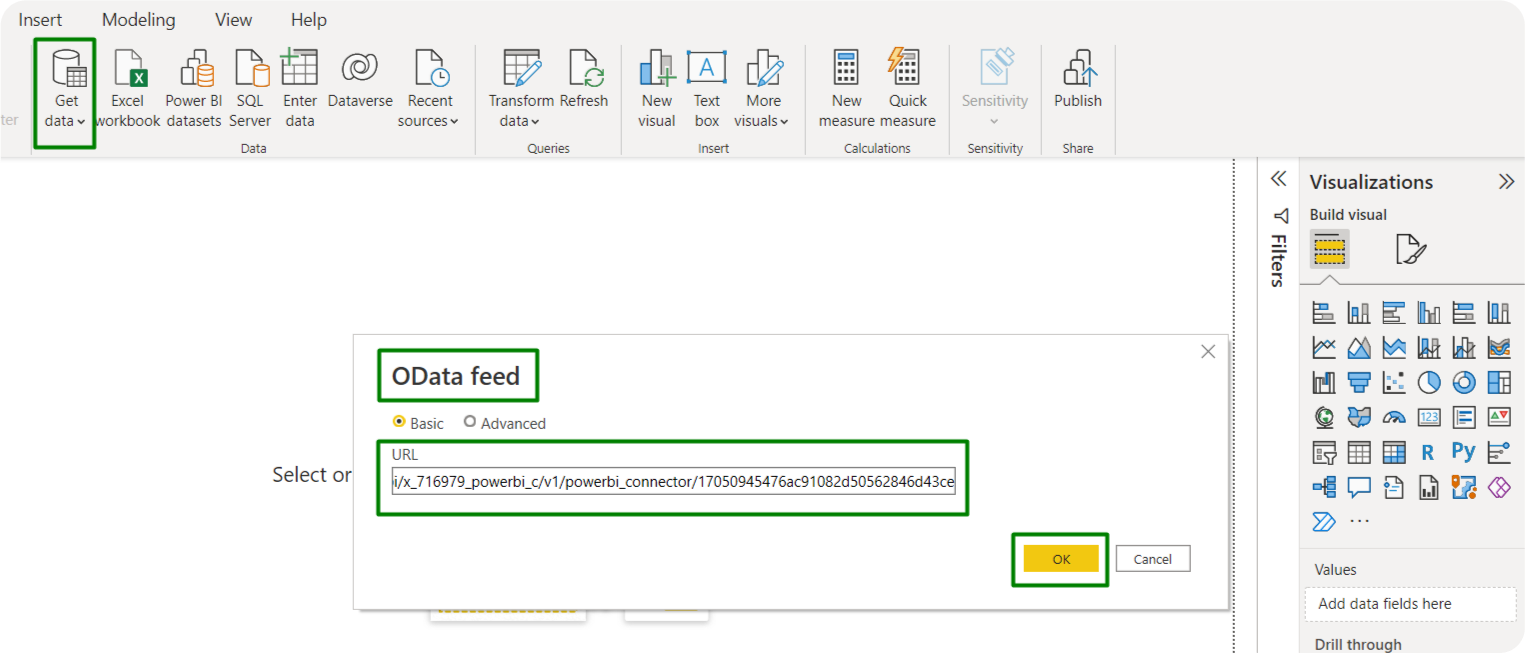
In the opened window, switch to Basic authentication and enter your ServiceNow credentials. Click “Connect.”
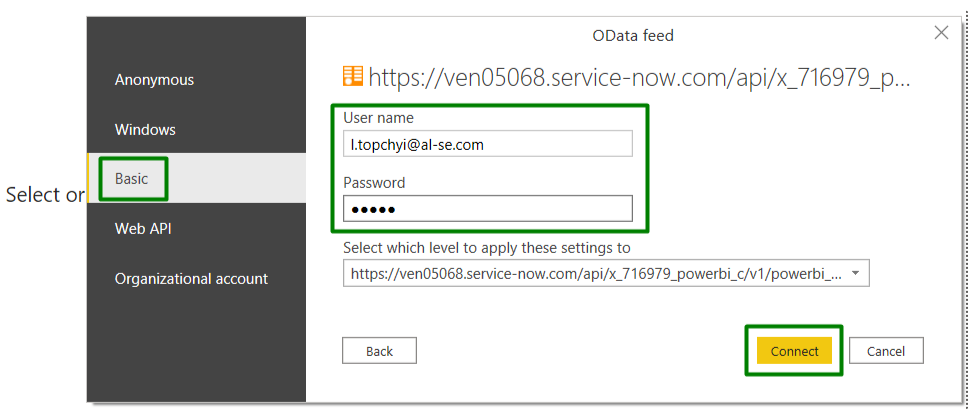
Select the tables you want to load in the Navigator preview by checking the checkboxes next to them. Click on “Load” to start the import process.
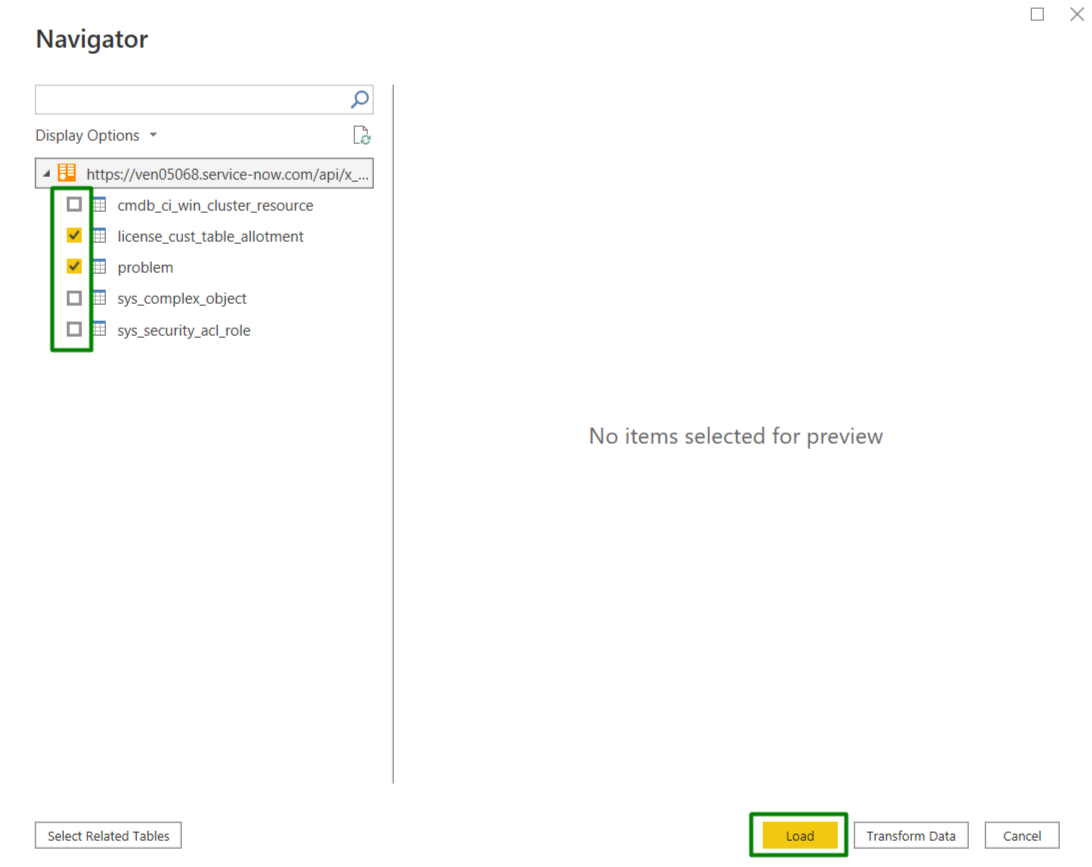
Once the import is complete, you can begin building dashboards based on the imported ServiceNow data in Power BI
Recap
The Power BI Connector for ServiceNow offers seamless integration between ServiceNow and Power BI, enabling users to unlock the full potential of their ServiceNow data for complex reporting and in-depth analytics. Users may execute ad hoc analysis, create visually engaging dashboards, obtain a variety of data visualization choices, and collaborate on performance data by connecting ServiceNow and Power BI. With robust permission settings, support for dot-walking, and a user-friendly interface, Power BI connector for ServiceNow enables secure data sharing and streamlined data replication. The Power BI Connector for ServiceNow provides the necessary tools to harness the full potential of ServiceNow data, empowering organizations to optimize operations, enhance service delivery, and drive better business outcomes.
About acSoft Blog
With the fast-paced evolution of technology and ServiceNow’s continuous updates, staying informed is crucial. The acSoft blog serves as your radar for the latest developments, feature releases, and industry news. We provide timely analysis of new updates, dissect their implications for various industries, and offer guidance on adapting to these changes. Subscribing to our blog ensures that you receive regular updates, keeping you knowledgeable and prepared to leverage the newest features and best practices in ServiceNow.

